Login
Select the "Student Portal Login" box if you are a student. You will be taken to the User Portal page.
Central Login or Portal Account
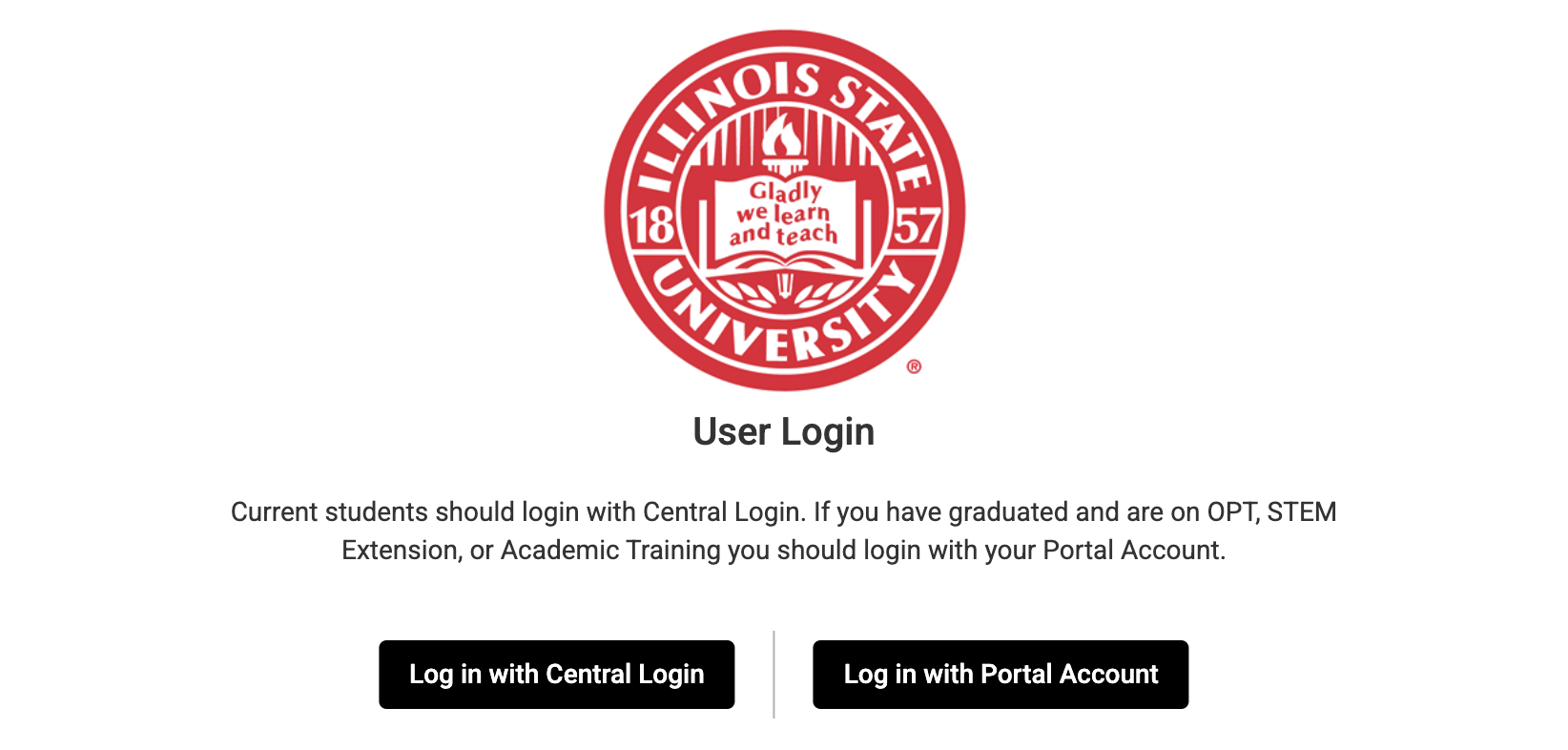
Current Students
Current students should login with Central Login using your ULID and password.
Graduated Students
If you have graduated and are on OPT, STEM Extension, or Academic Training you should login with your Portal Account (personal email address and password)
Sections of the ISSS Portal
Important Updates: Landing page
Once you log in, you will see a landing page based on the stage status you are currently in. Information on this page will be different for students in pre-arrival, check-in, continuing, and post-completion stages.
Personal & Program Tab
This is where you will go to update your information with you are a student, and after you graduate and move on to OPT. This is also where you upload your immigration documents (passport, visa, and I-94).
Control Center
This is the last tab in the ISSS Portal. You will find ongoing and completed requests, documents, practical training information, messages from your advisor, and all request options available to you. Under “What can we help you with?”, select the request you need, and remember to click “submit” when you are finished.
Tips for Accessing the ISSS Portal
- The portal is best accessed from a computer/laptop
- Chrome is the recommended browser
- Accept/Enable cookies for the site
- If viewing the portal from a smartphone or mobile device, you should choose the setting "view as website" or "Desktop site" in order to have full access to the site.
Portal Request Statuses
Request in "Draft"
If your request is sitting in draft status, ISSS cannot begin processing until you click the “Submit” button. Please return to the ISSS Portal and take the following steps:
- Log in to the ISSS Portal
- Navigate to your Control Center
- Under "Ongoing Requests" click on your request
- Check that the request is complete
- Submit your request by clicking “Submit” at the bottom of the page
After your request is submitted, your processing timeline begins. You will receive an email when your request is processed, or if we require any more information.
Request in "Approver Review"
This means your request is waiting for your Academic Advisor to approve it before ISSS can process it. The only exception is if it is a Funding Sponsor Request, this means it is waiting on your funding sponsor (parent, friend, etc.). Please take the following steps to ensure your request is processed promptly.
- Log in to the ISSS Portal and find the request under Ongoing Requests in your Control Center
- Scroll down to the bottom of the request and find the Approval section
- Review the Approver Name and Approver Email and make sure they are correct
- This should be the name and email of your Academic Advisor/Graduate Coordinator (or your funding sponsor, only for Funding Sponsor Requests). This person should appear in your MyIllinoisState account as your Primary Advisor.
- If you need to make corrections to the Approver Name or Approver Email, please submit a Request Inquiry (found in your Control Center) and include the correct name and email in your request. ISSS will make the correction and resend the email to the corrected Approver.
- If the Approver Name and Approver Email are correct, ISSS recommends that you contact that person to remind them of your request and confirm they received the approver email. The email will come from your email address and will have the subject line "ISSS Portal - Request Advisor Notification". They should check their spam/junk folder too.
Please note: If your request has an approver, the ten-day processing timeline does not start until they approve your request.
Request is "Submitted"
Hooray! You have submitted your request. This means your estimated processing timeline has started. If your request had an approver, they have also completed their portion, and the request is with ISSS. You will receive an email when your request is processed, or if we need any additional information.
Please note: For requests that only require document uploads, such as OPT EAD Card Upload Requests or Receipt Notice Upload Requests, you will see the request marked as “Completed” in your Control Center once it is processed.
Request in "Clarification Requested"
ISSS has reviewed the request you submitted but needs some clarification before the request can be processed.
ISSS has emailed you specific feedback about how the request needs further clarification. Once you have reviewed the email, please make the necessary changes and log back in to your ISSS Portal to resubmit your request by taking the following steps:
- Log in to the ISSS Portal
- Navigate to your Control Center
- Under "Ongoing Requests" click on your request
- Make any necessary changes
- Resubmit your request
Please note: If your request is put in "clarification requested" status, the ten-day processing timeline resets once you resubmit.
Request "In Review"
Hooray! You submitted your request and ISSS reviewed its content. Everything appears to be in order, and no further action is required from you at this time. ISSS will use this status if you submit a request before the 10th day of classes, for specific request types:
- Reduced Course Load Request: After the 10th day of classes for that term, ISSS will process the request and print you a new I-20.
- ISSS Check-In Request: After the 10th day of classes for that term, ISSS will process the request and activate your SEVIS record.
- SSN Letter Request: After the 10th day of classes for that term, ISSS will process the request and email you when the letter is ready for pick-up.
- Change of Level Request: ISSS will process your Change of Level after grades have been posted and you have officially progressed. You will receive an email from ISSS when your new I-20 is ready.
ISSS Portal FAQ
I am having trouble logging into my ISSS Portal and need help resetting the password. What do I do?
-
Current students:
Login to the ISSS Portal using your Central Login credentials. Do not create a new account or new login. If you create a new ISSS Portal account, any requests you submit will not be processed because your ISSS Advisor will not be notified they were submitted. -
Students on OPT/STEM:
Login to the ISSS Portal using your Portal account. You will not login using Central Login. Your username is the personal email address you provided when applying for OPT and you should have received an email to create your own password. If the email to create your password expired or If you have forgotten your password, you can hit the “Forgot your password?” link on the login screen. Do not create a new account or new login. If you create a new ISSS Portal account, any requests you submit will not be processed because your ISSS Advisor will not be notified they were submitted.
If you need help logging into your ISSS Portal, you can either report this through your ISSS Portal or email internationalstudents@IllinoisState.edu.
I am not able to submit my request, what should I do?
Your ISSS request will not be processed until it is actually submitted.
When submitting a request, if the submission is not successful, you will receive an error stating that your submission is incomplete, followed by a list of the required elements that are still needed. Work on the listed elements in order to submit your request. You can also check to see that every section of the request has a check box under the completed column. If a check box is missing, then that element needs to be completed in order to submit.
If your request contains a Recommendation element, you will not be able to submit your request until your recommender has completed their recommendation. When the recommendation has been submitted, the checkbox next to their name will be checked. You can then log back into your ISSS Portaland “submit” your request.
I worked on my request several weeks ago and it hasn’t been processed. Why is that?
If you start working on a request but do not click on the “Submit” button, your request has not been submitted and will not be processed . You will know you have successfully submitted your request because a green bar will appear at the top of the page that states "Your request has been submitted" or you will receive an automatic confirmation email stating your request was submitted.
ISSS will not respond to questions about the status of a request. You can always check the status of any request by logging into your ISSS Portal and reviewing the request. Make sure to also check for any emails from your ISSS Advisor regarding the request.
How do I update my ISSS Portal profile information?
Log into your ISSS Portal and navigate to your home page. The home page shows a list of records on the left and a profile on the right. Follow these steps:
- Click on the “edit profile” button located below the profile.
- Click on the “information” button located at the top of the profile.
- Edit any information needed and click on the “update” button when finished to save your updates.
How early should I start working on requests?
My academic advisor says they never got my recommendation request. What should I do?
If your academic advisor needs the recommendation resent, please email yourISSS Advisor. Once your ISSS advisor resends the recommendation, your academic advisor will be contacted via email with another link to the recommendation.
How do I get my document from ISSS?
If a new I-20 document has been created for you, you will receive an email from ISSS when the electronic I-20 has been uploaded to your ISSS Portal. You will find the document in your Control Center under the Documents section.
If a physical paper document (e.g. SSN letter) has been printed for you, ISSS will send you an email when your document is ready. Please remember to bring your Redbird Card when you visit Fell Hall to pick up your document.
I have a complicated immigration issue. How can I contact an immigration attorney?
For complicated issues, you may wish to consult an immigration lawyer. Below is a list of links to directories of immigration lawyers in McLean County, Illinois, and the United States of America.
Immigration Lawyers:
- Directory of American Immigration Lawyers Association.
- Directory of Illinois Immigration lawyers by city
- Directory of McLean County immigration lawyers by city