ISSS Approver Forms
Follow this step-by-step guide if you are an academic advisor or graduate coordinator who received an Approver form from an international student in your department.
Step 1:
You will receive an email from International Student and Scholar Services that looks like this (check your spam folder).
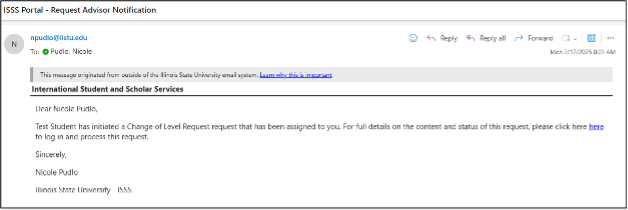
Step 2:
The "here" link will bring you to section 1 of the Approver Form with the student information at the top, and type of request with an explanation of its purpose beneath:
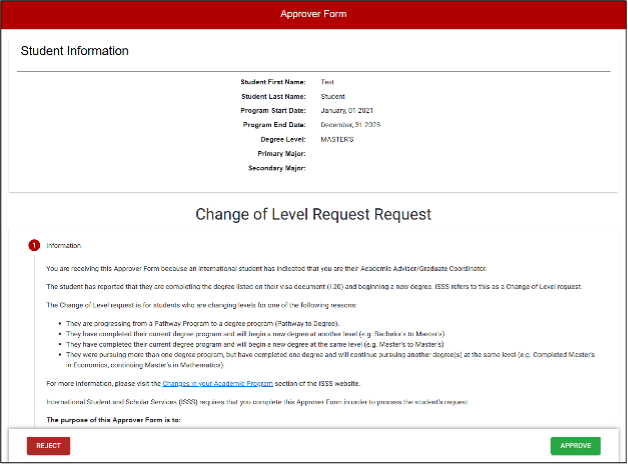
Scroll down to review all request instructions. Click the “Next” button once you are ready to review the student submission.
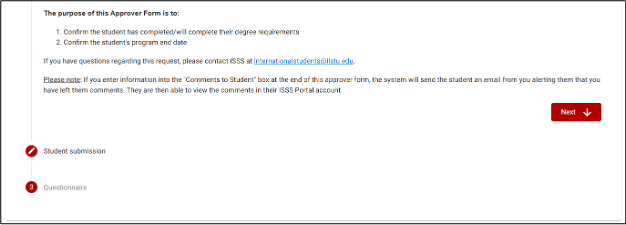
Step 3:
Review the student submission in section 2, then click “next”:
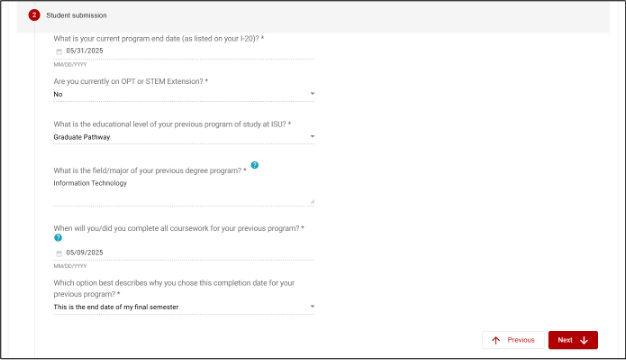
Step 4:
The approver questionnaire in section 3 will appear as such.
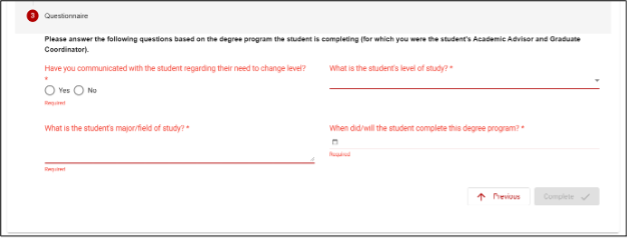
Fill out the questionnaire in its entirety. When all required fields are filled, then click the red box that reads “Complete”.
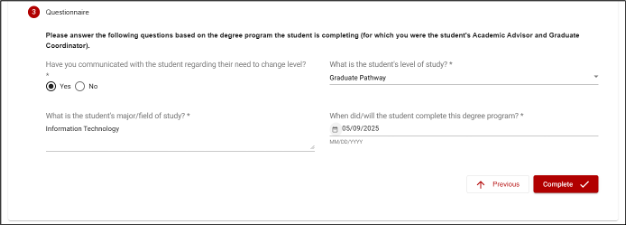
*If you would like to leave comments visible to the student after you submit the approver form, leave them in this box now, before approving/rejecting the request:
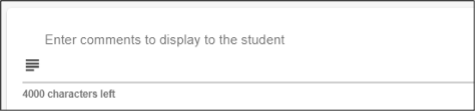
Step 5:
Finally, select either “Approve” or “Reject” based on your responses and concurrence with the request.
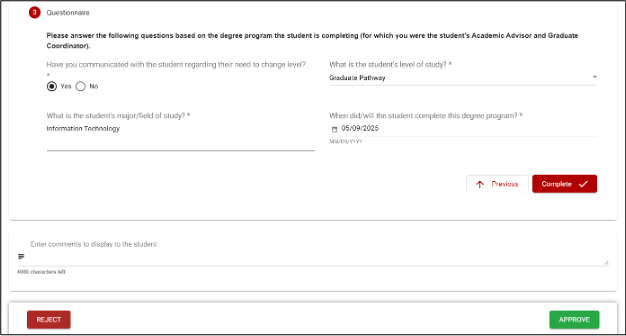
This banner will appear once the request has been successfully submitted:

Here are some additional instructions that might be helpful when submitting the approver form:
- In the request, you will need to click both the Complete button AND then the Approve button
- This banner will appear at the bottom of the approver form if it has actually been submitted:

- After you submit the form, you won’t be able to access it again.